This Post is part of VMware vSphere: Install, Configure, Manage training.
Before proceeding with this step, make sure you have followed previous post and added vCenter in Active Directory domain.
See – How to Add vCSA in Active Directory domain.
Let’s Add Active directory as Identity Source in vCenter SSO.
1. Login to web client using Administrator@vsphere.local account
2. Go to Administration –> Click Configuration
3. Click on Identity Sources –> Click on Green + Sign to Add Identity Source.
4. On the Add Identity Source Page, Select Active Directory ( Integrated Windows Authentication )
This will automatically Select Domain name of vCenter
Select Use machine account and Click on OK to complete the process.
5. Monitor the task in recent task pane.
if No errors received you are good to proceed.
What’s Next - Provide vCenter permissions to Domain Users
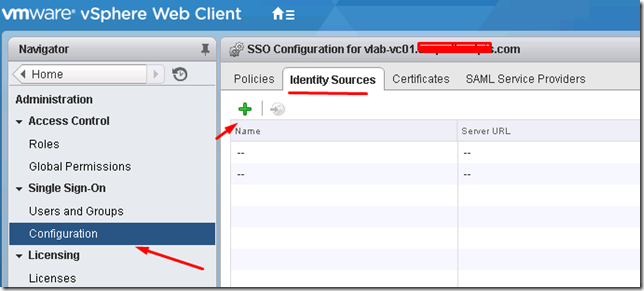
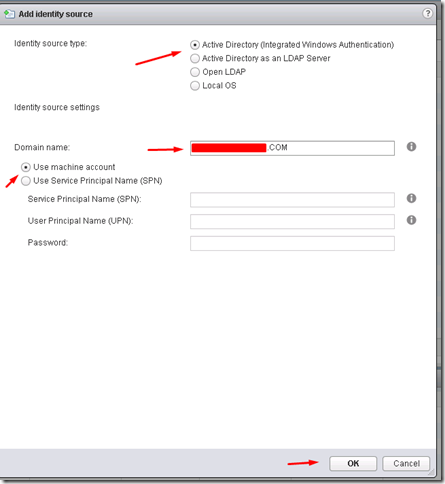
No comments:
Post a Comment